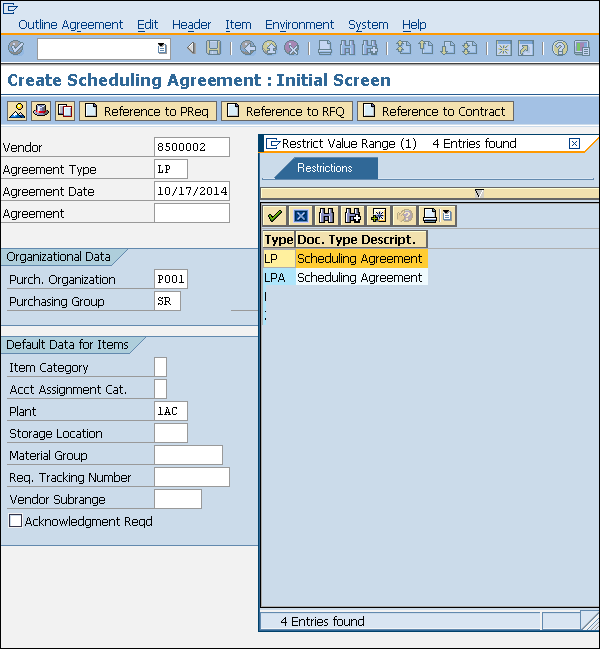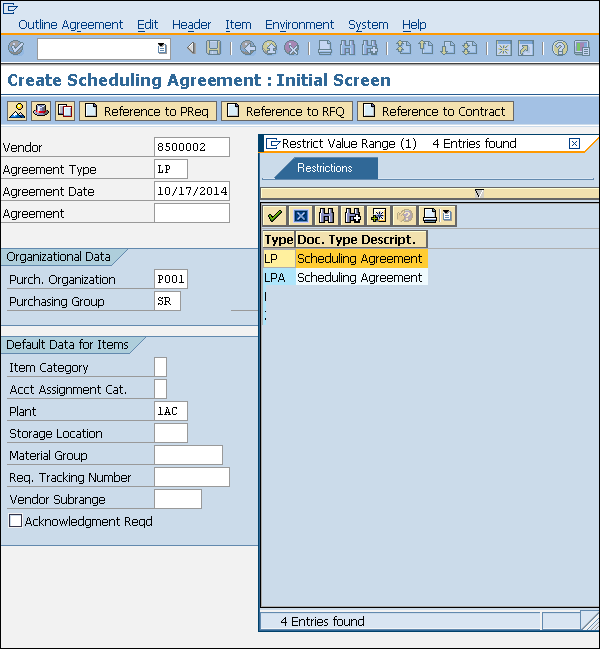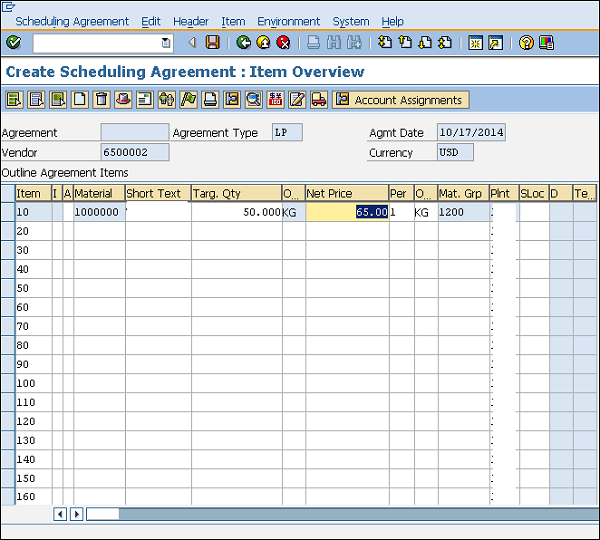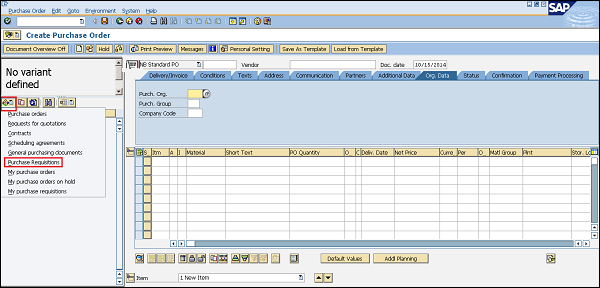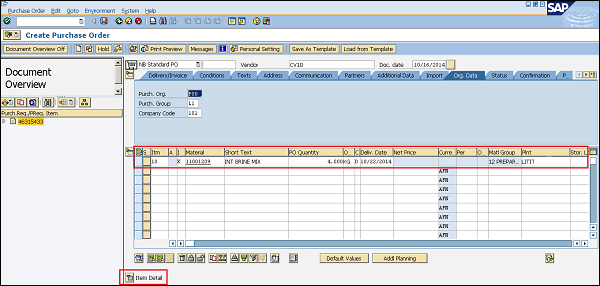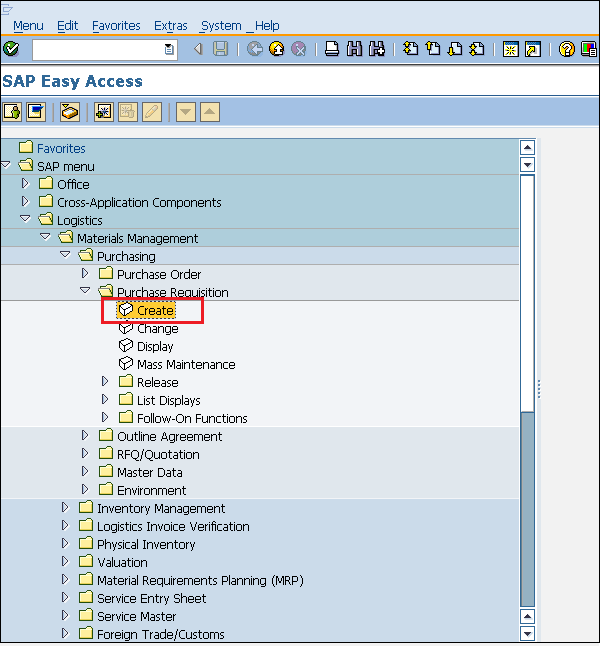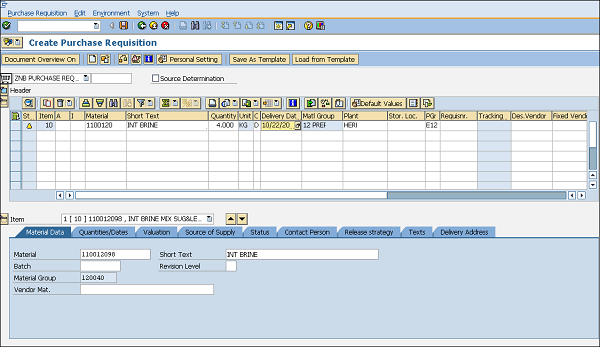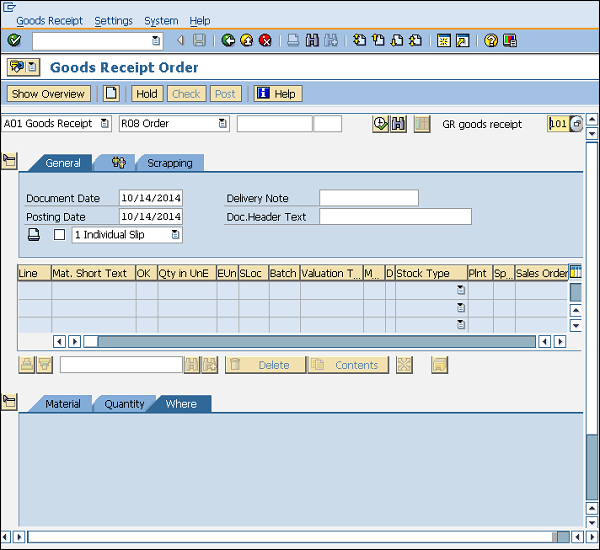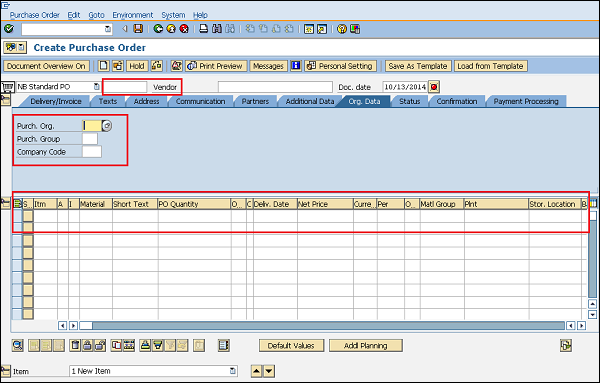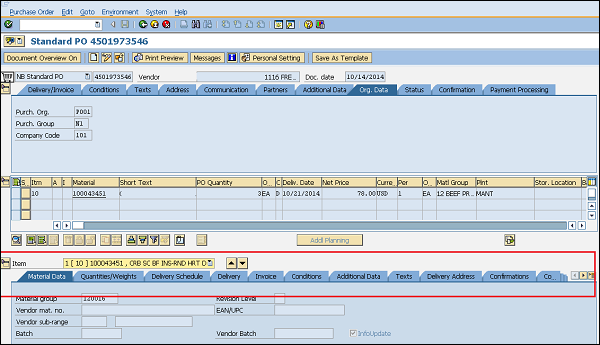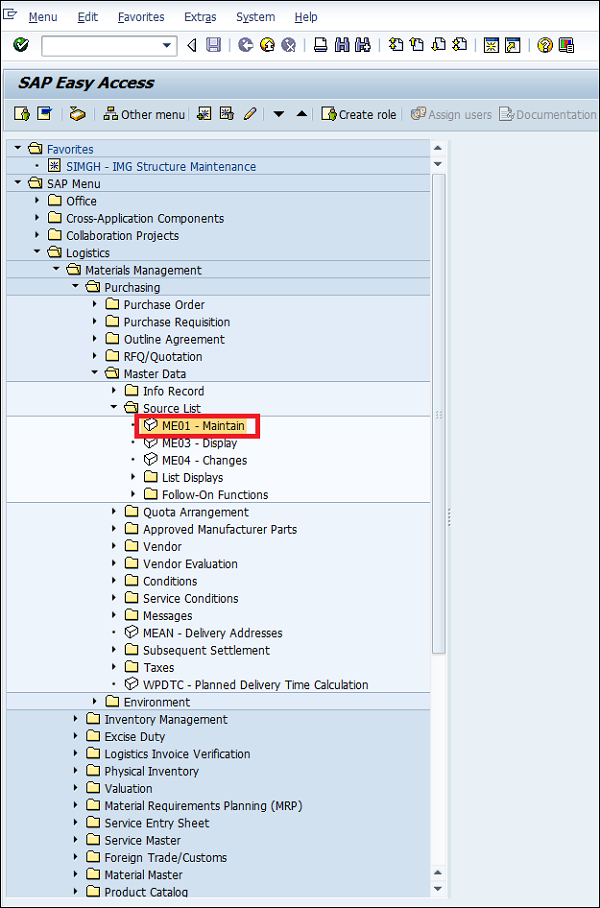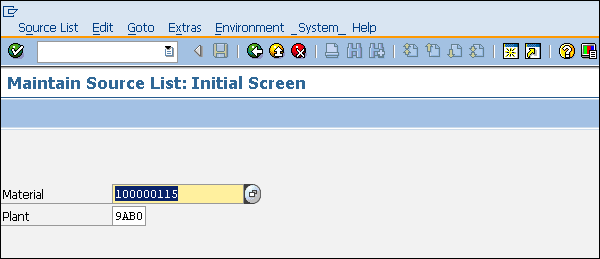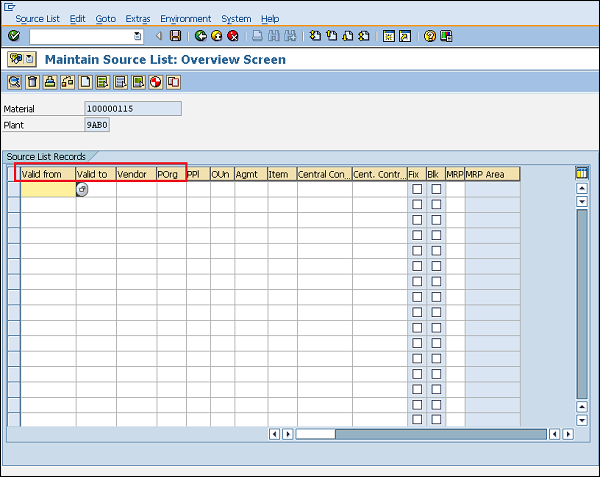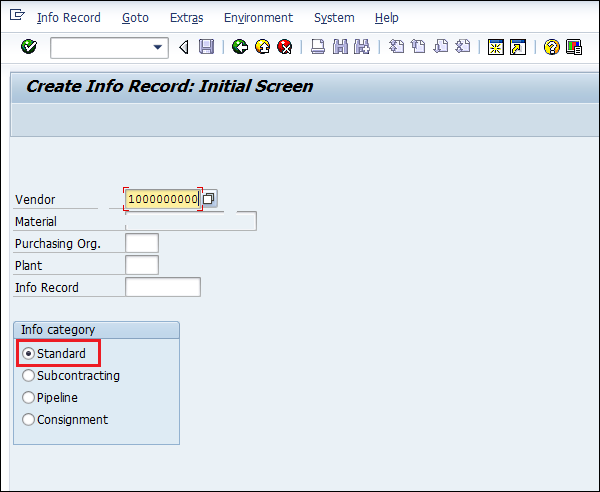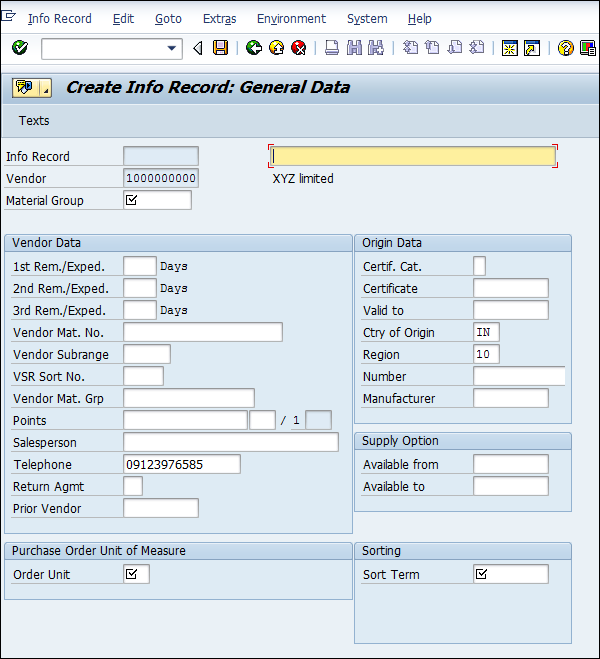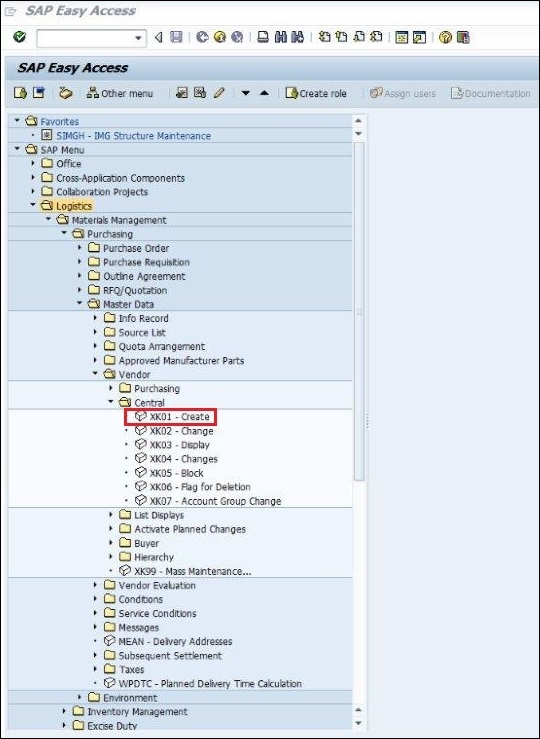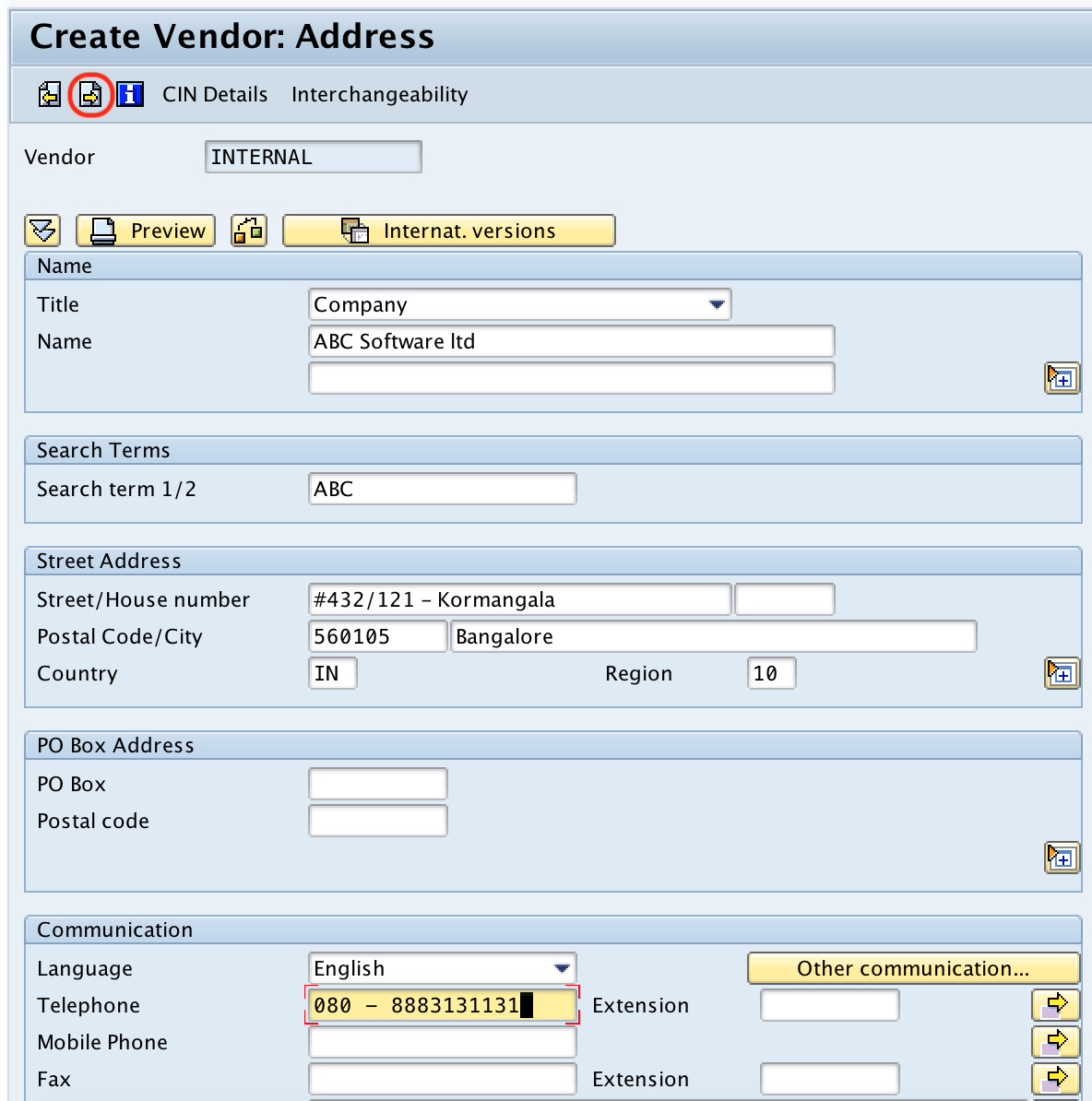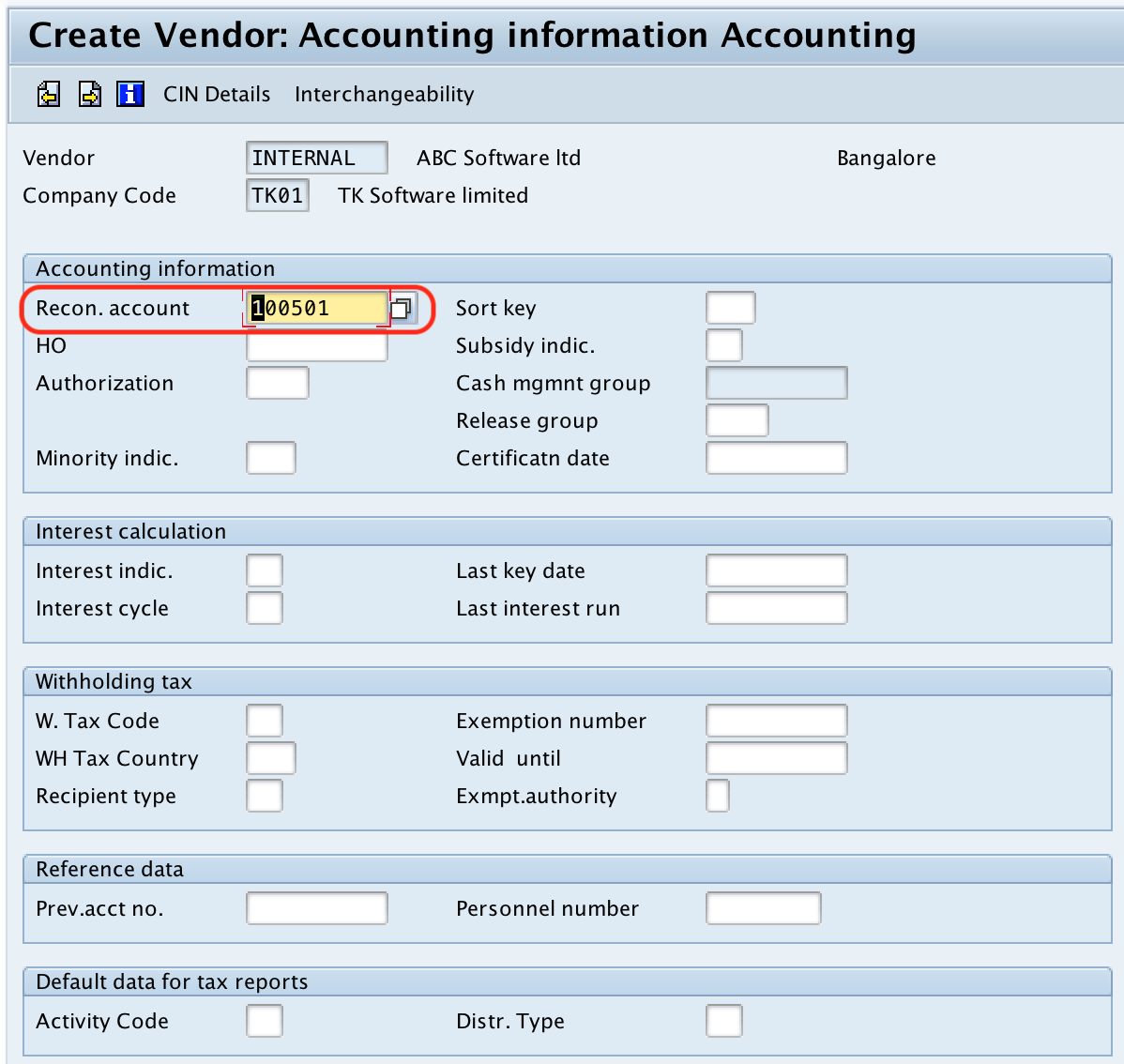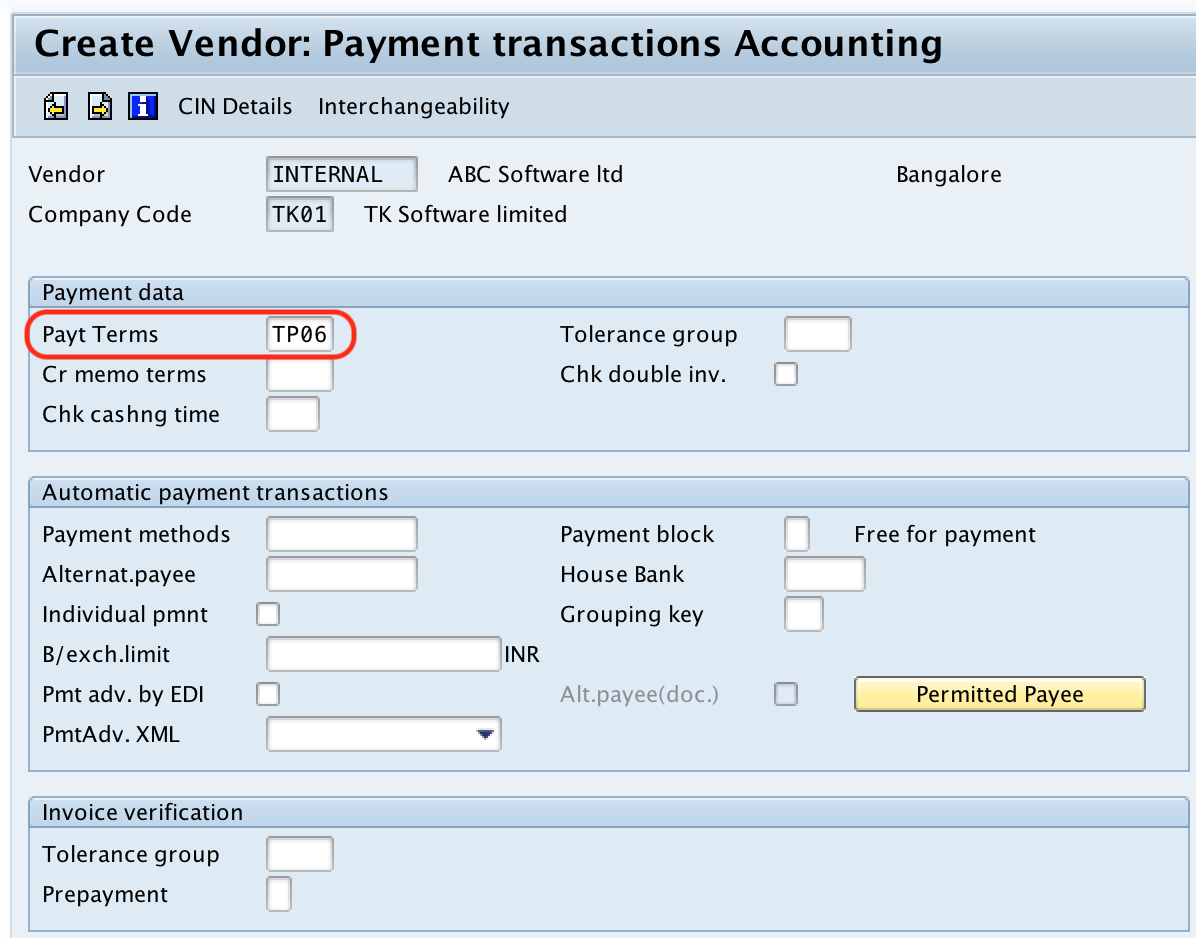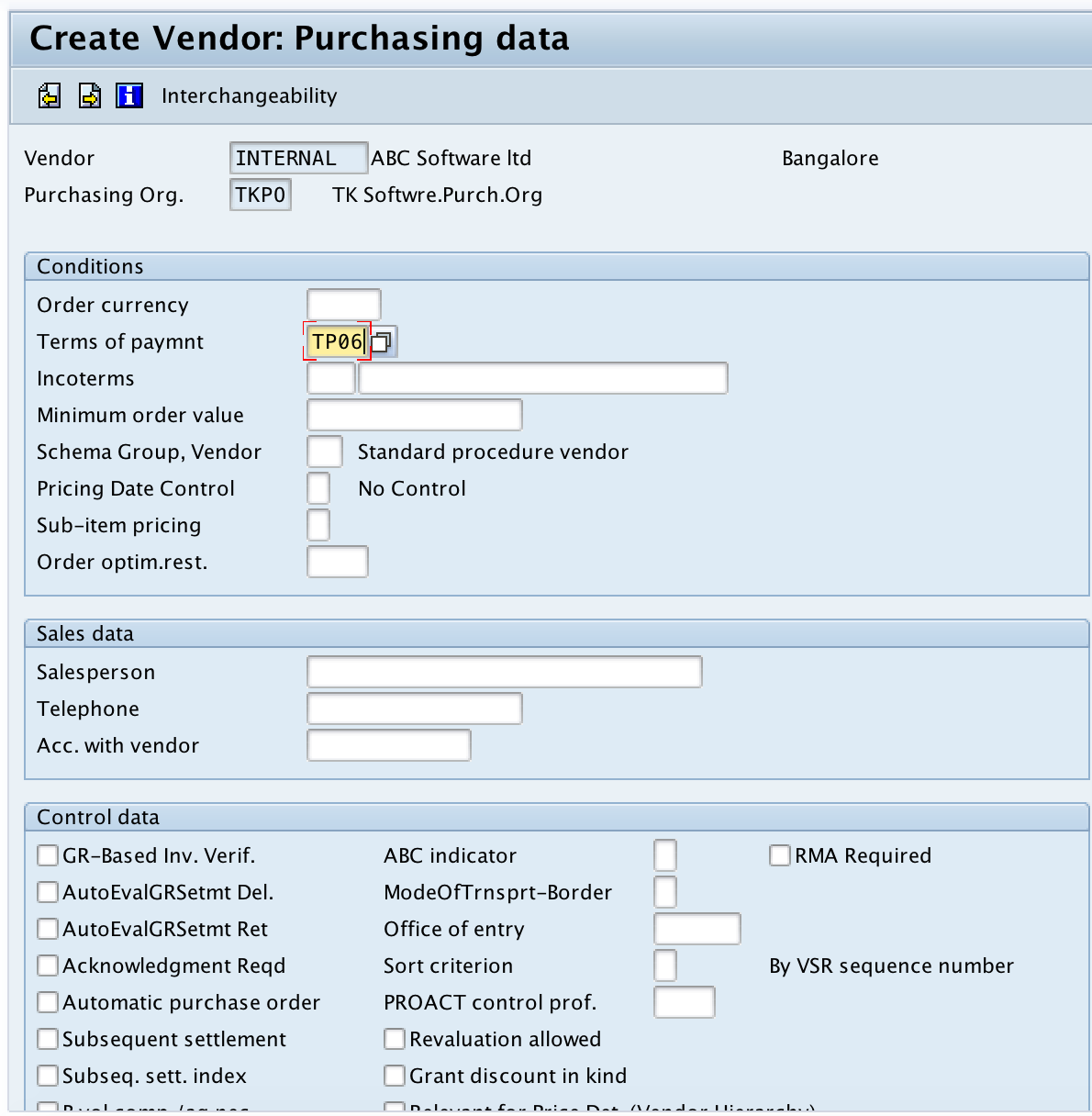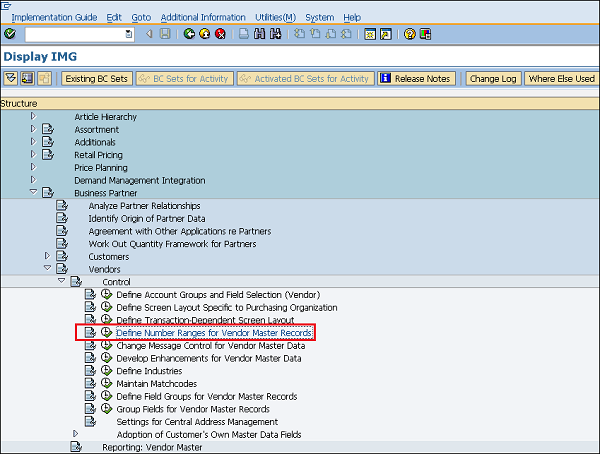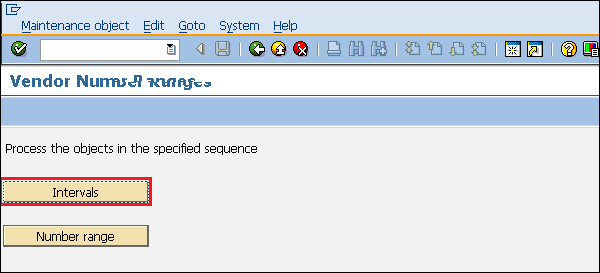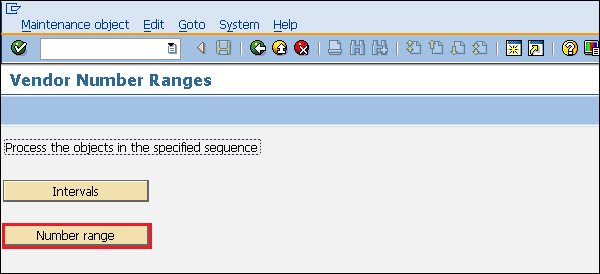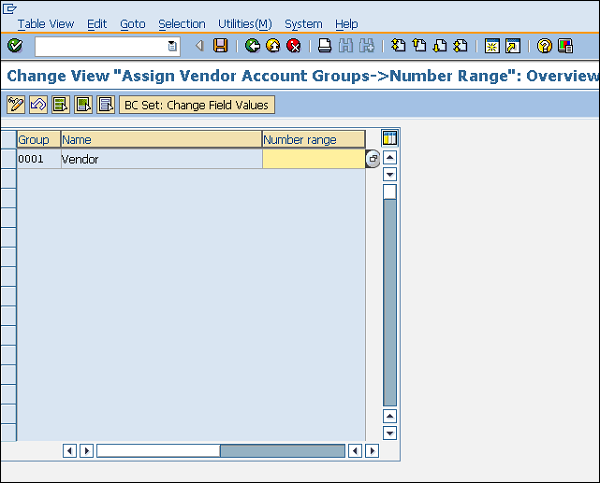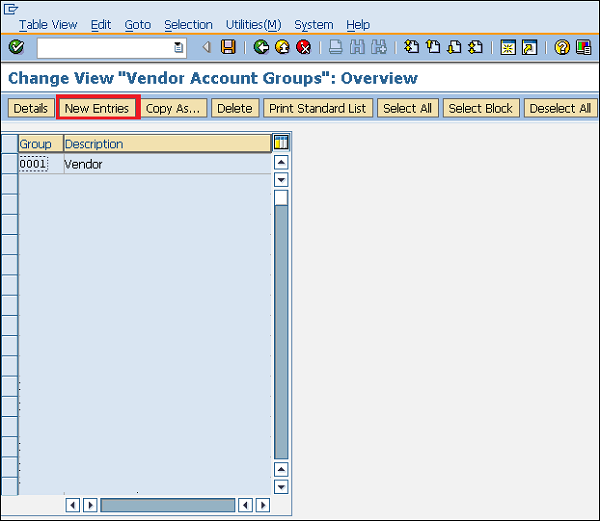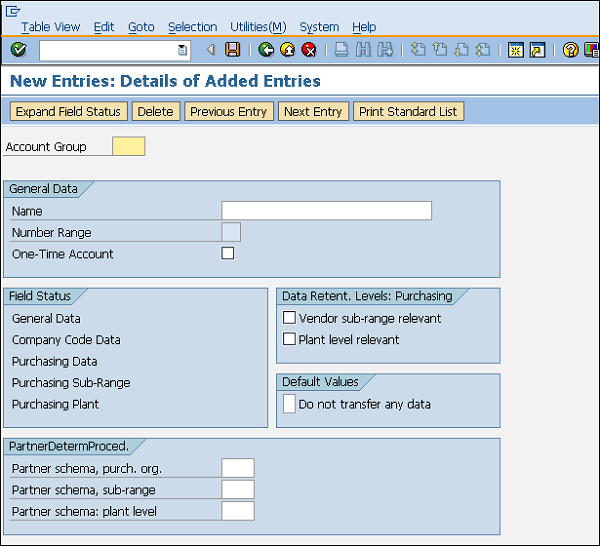Creation of Vendor Master:-
The vendor master database contains information about the vendors that supply an enterprise. This information is stored in individual vendor master records. A vendor master record contains the vendor's name and address, as well as data such as: The currency used for ordering from the vendor.
Path to create Vendor Master
SAP Menu ⇒ Logistics ⇒ Material Management ⇒ Purchasing ⇒ Master Data ⇒ Vendor ⇒ Central ⇒ Create
TCode: XK01 or BP For Hana.
Step 1:- select Create for Central Vendor Data, by following the above path.
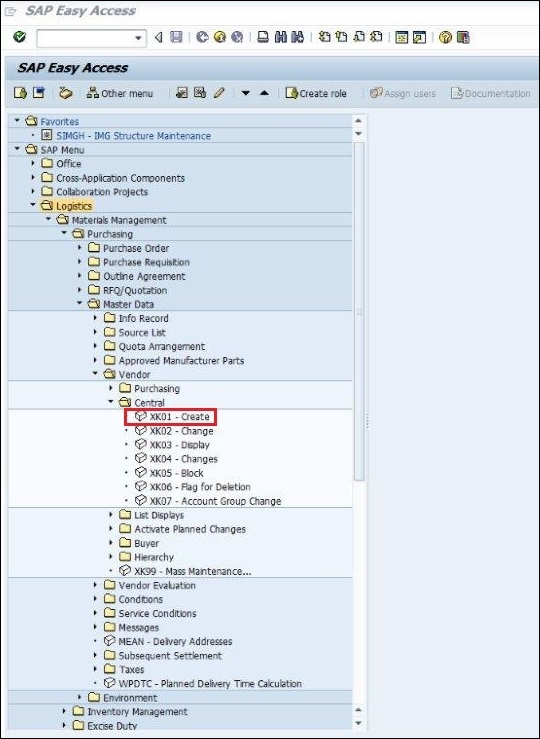
Step 2:-Fill the given below details for examples
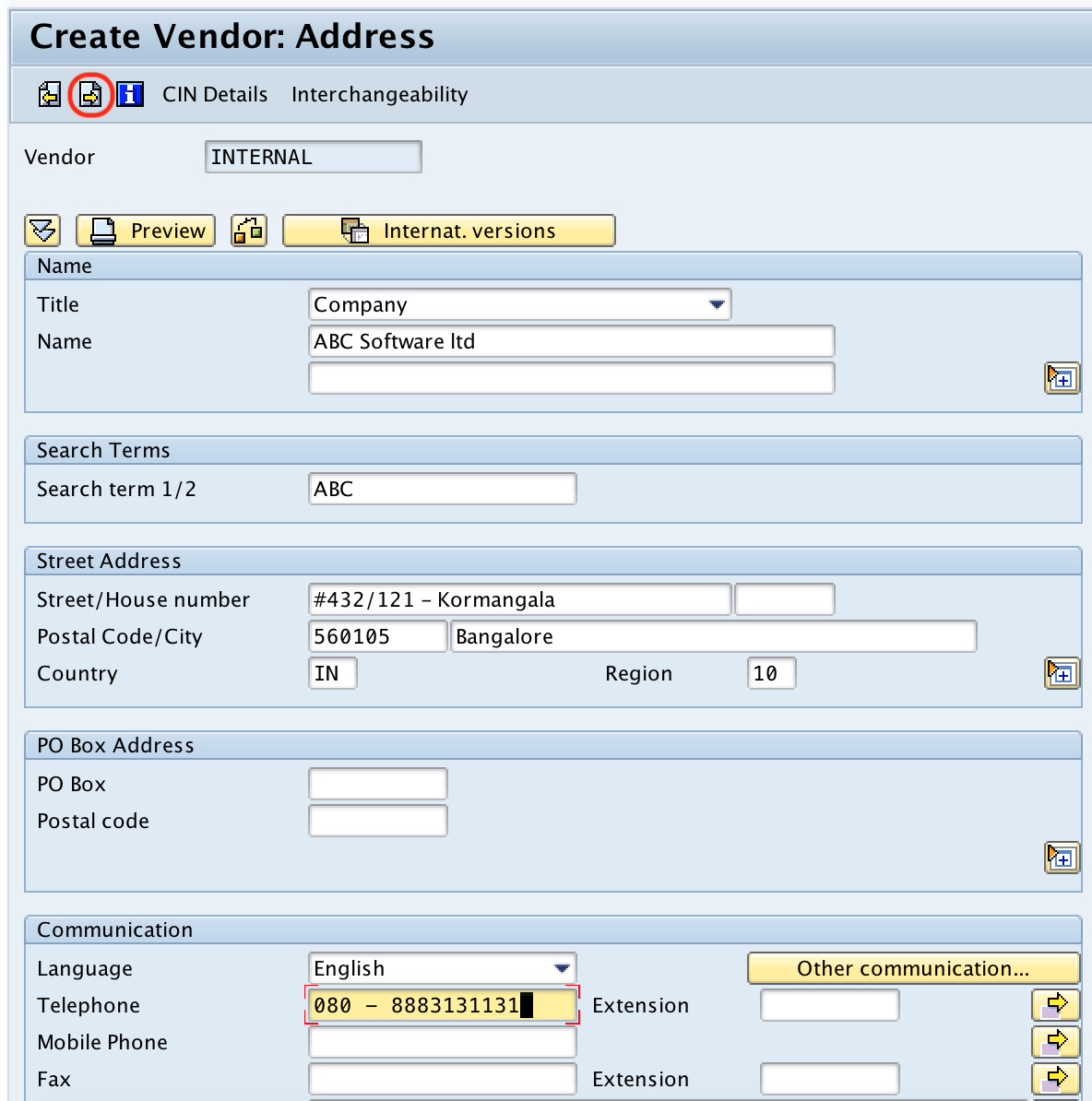
Step 3:-Fill the vendor payment transactions.
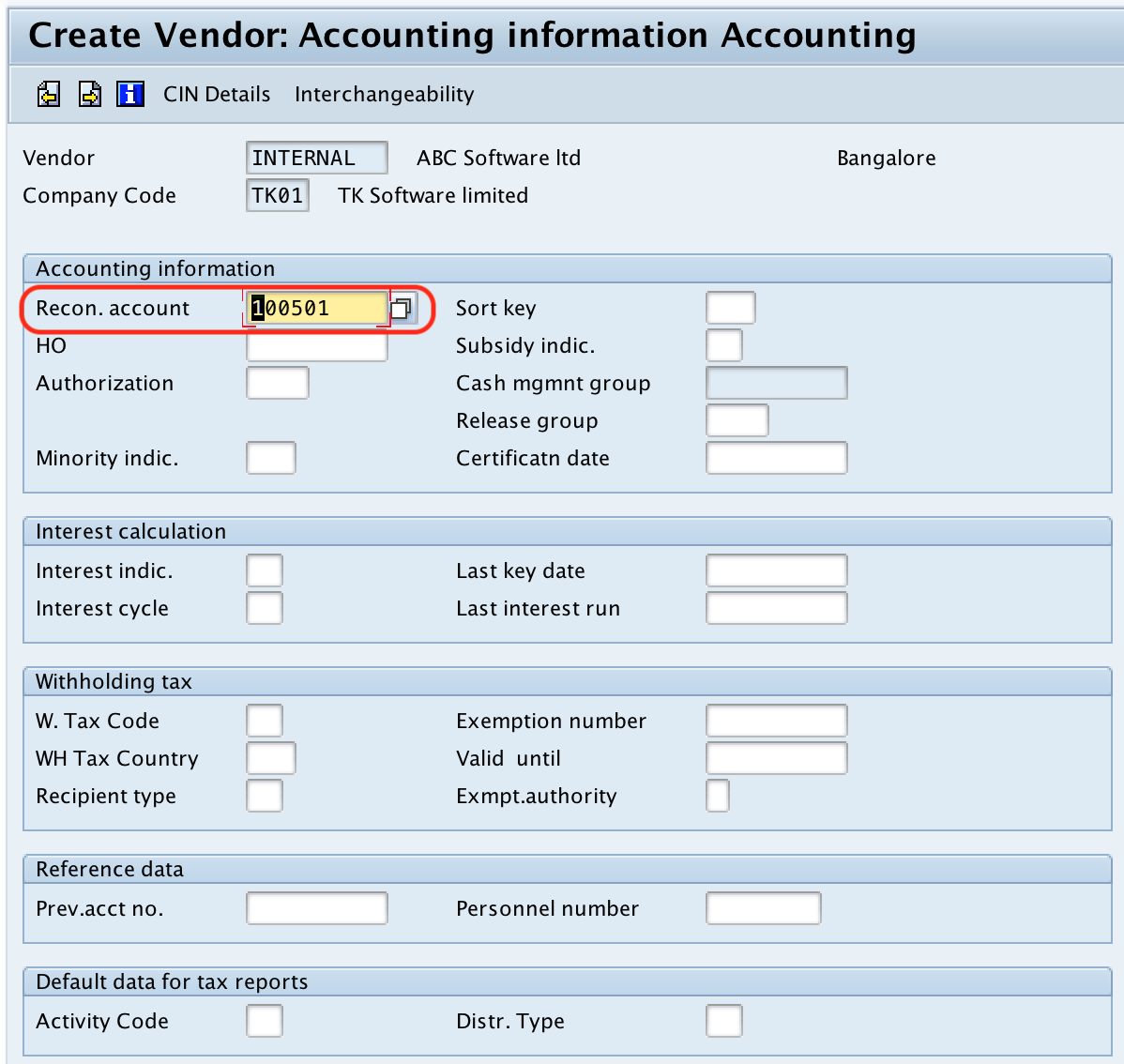
Step 4:-Update the required details like payment terms, automatic payment transactions, invoice verification, etc
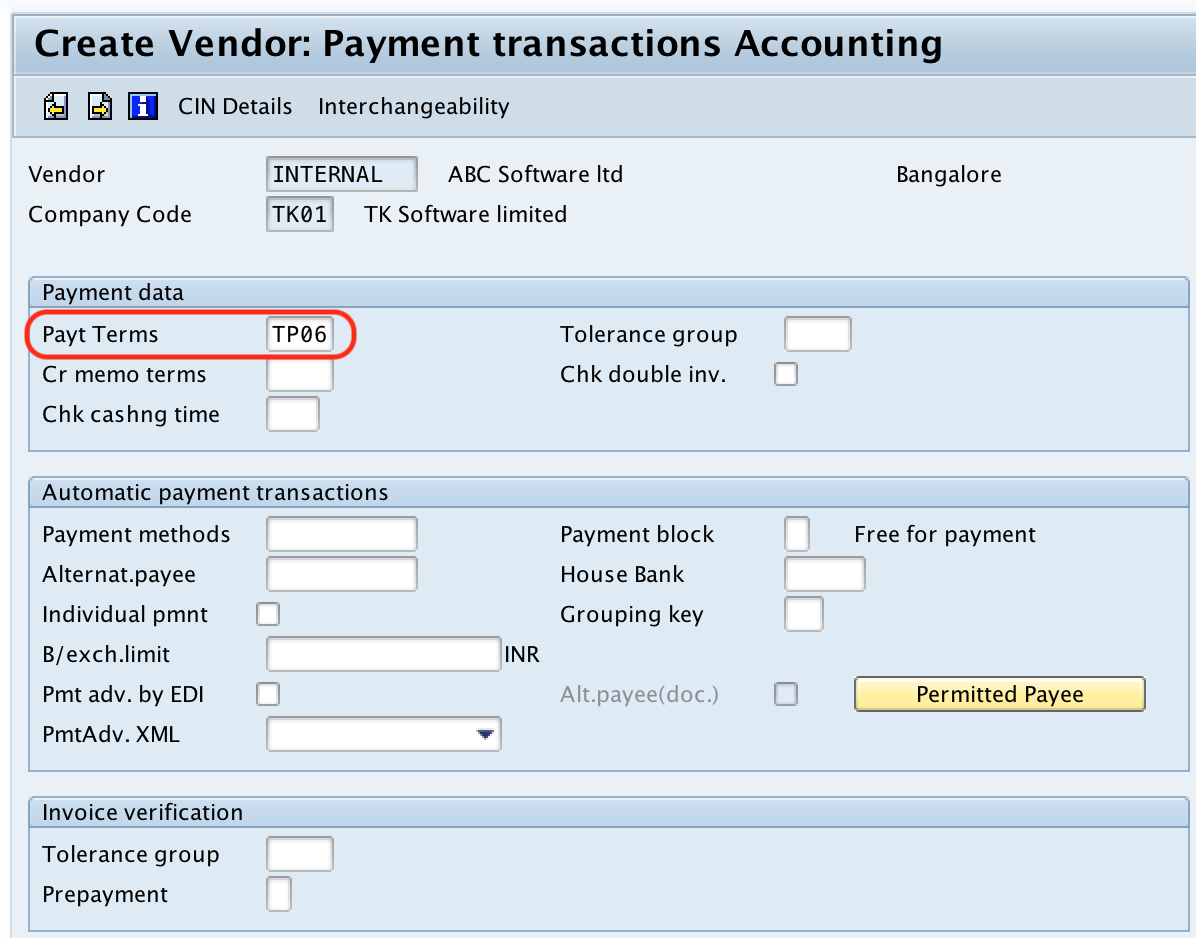
Step 5:-Enter the payment terms given below tab.
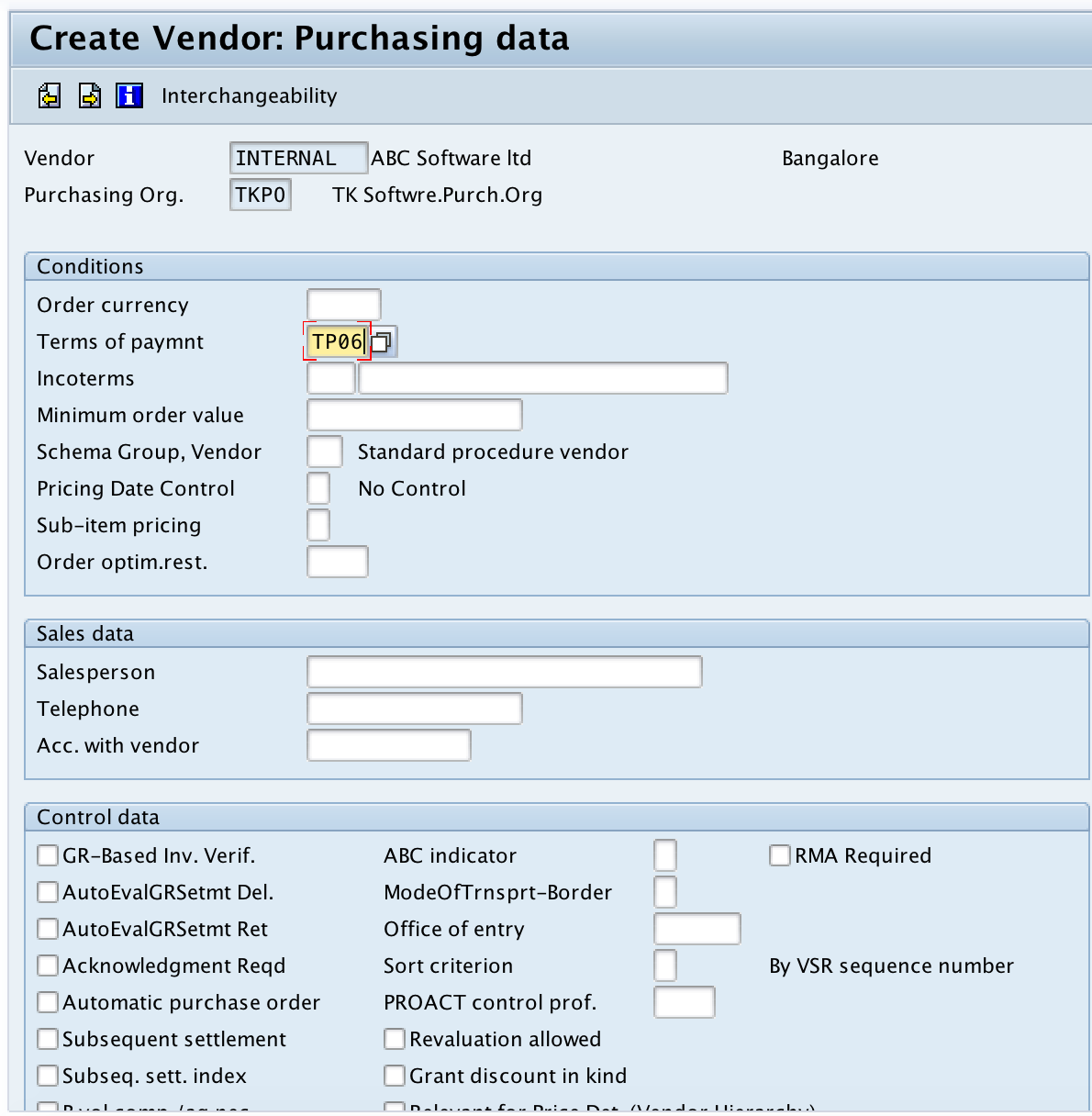
Step 6:-After the filling above details the vendor is created.