
Posting period:-
A posting period allows one to post and make changes in the documents only in a specific time period. Sometimes you will get errors like “posting allowed only in this time period for a certain company Code.posting period is maintained and posting to that document is only allowed within that period. A posting period for a company can be defined using five fields given below.
- 👉Maintain Fiscal Year Variant
- 👉Assign Fiscal Year Variant to Company Code
- 👉Define Variants for Open Posting Periods
- 👉Assign Variant to Company Code
- 👉Open and Close Posting Periods
Path to Maintain Fiscal Year Variant:-
Financial accounting ⇒ Financial Accounting Global Settings ⇒ Ledgers ⇒ Fiscal Year and Posting Periods ⇒ Maintain Fiscal Year Variant
TCode: OB29
Step 1:-select Maintain Fiscal Year Variant by following the above path.
Step 2:- Click on the new entry.
Step 3:- Enter the name of the fiscal year variant along with the description and number of posting. Click on Save. A new Fiscal Year Variant will be created.
2.Assign Company Code to Fiscal Year Variant:-
Path to Assign Company Code to Fiscal Year Variant
Financial accounting ⇒ Financial Accounting Global Settings ⇒ Ledgers ⇒ Fiscal Year and Posting Periods ⇒ Assign Company Code to Fiscal Year Variant
TCode: OB37
Step 1:- select Assign Company Code to Fiscal Year Variant by following the above path.
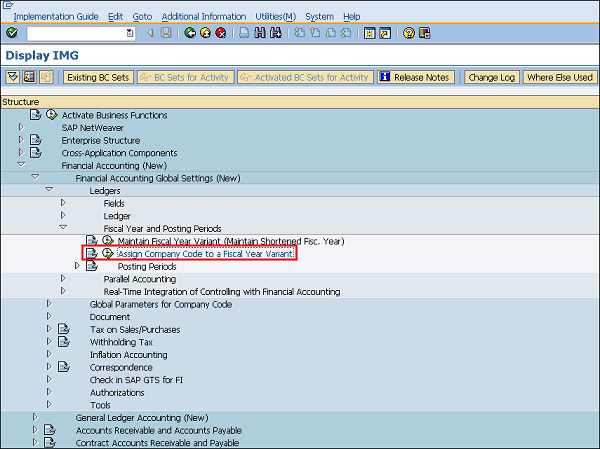
Step 2:-We can change the existing accordingly and click on save it Fiscal Year Variant is now assigned to company code.
3.Define Variants for Open Posting Periods:-
Path to Define Variants for Open Posting Periods
Financial accounting ⇒ Financial Accounting Global Settings ⇒ Ledgers ⇒ Fiscal Year and Posting Periods ⇒ Posting Periods ⇒ Define Variants for Open Posting Periods
TCode: OBBO
Step 1:-Select Define Variants for Open Posting Periods by following the above path.
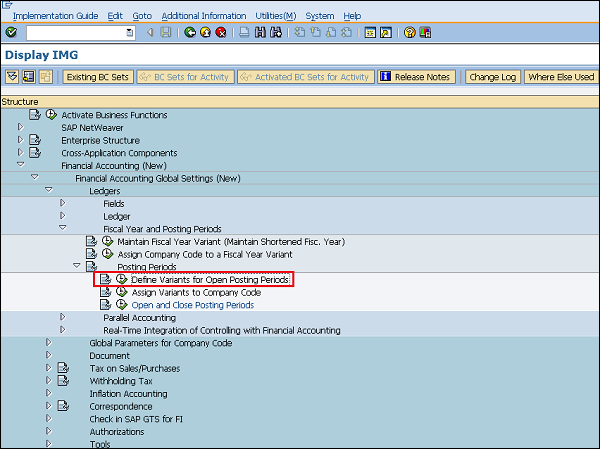
Step 2:-Click New Entries
Step 3:-After filling the given details click on the save button.
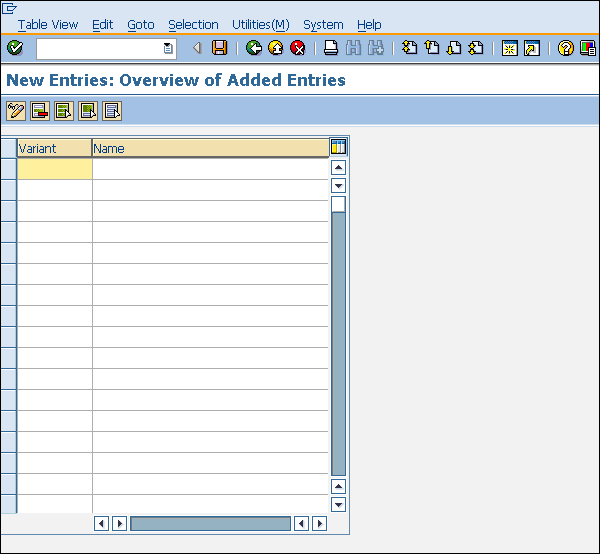
4.Assign Variant to Company Code:-We have to follow the below path for this.
Path to Assign Variant to Company Code
Financial accounting ⇒ Financial Accounting Global Settings ⇒ Ledgers ⇒ Fiscal Year and Posting Periods ⇒ Posting Periods ⇒ Assign Variants to Company Code
TCode: OBBP
Step 1:-Execute the given above t code We can view the existing assignment and change it accordingly.Click on Save.Variant is now assigned to company code.
Step 2:- After filling the details click on the save it.
5.Open and Close Posting Periods :- It allows you to post and make changes in the documents only in a specific time period.
Path to Open and Close Posting Periods
Financial accounting ⇒ Financial Accounting Global Settings ⇒ Ledgers ⇒ Fiscal Year and Posting Periods ⇒ Posting Periods ⇒ Open and Close Posting Periods
TCode: OB52
Step 1:-Select Open and Close Posting Periods by following the above path.
Step 2:- Click on new entry.
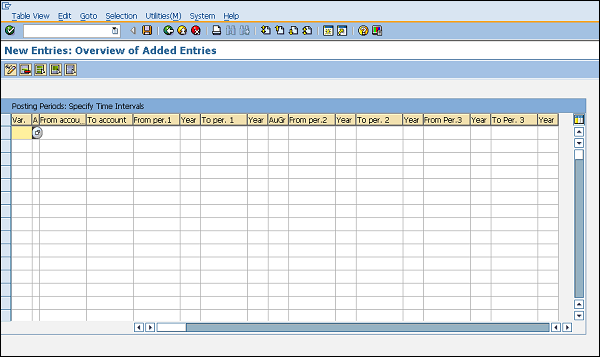 Step 3:- Provide the name of variant, account details, and the year allowed for posting. Click on Save.
Step 3:- Provide the name of variant, account details, and the year allowed for posting. Click on Save.









No comments:
Post a Comment